In the VISION
and GEDI modules, the icon System
Management shown below opens the vision/SysMgm panel for managing
the WinCC OA
system.
 Note Note
It is highly recommended to call the function
initHosts() in the start panel
of a project if you do not start with the login or system management
panel.
Figure: Icon for System Management

In addition,
the System Management panel is available as a menu in the graphic
editor GEDI.
Figure: System Management panel
in the graphic editor GEDI

The
system management is divided into seven topics represented by
corresponding tabs (see figures below). The tabs then lead to
the following, specific panels that are used for central configurations
in WinCC OA.
Buttons that are not available, for example,
Fixed Java Licenses, appear dimmed.
Communication
Figure: System Management - Communication

SMS: The SMS documentation
contains details for sending and receiving SMS messages directly
from WinCC OA. CommCenter.
For details, see the Communication
Center documentation.
Database
Figure: System Management - Database

If you are not using the History DB, the first
button leads you to the panel for configuration of the RAIMA data
base. In order to start WinCC OA
with the RAIMA database, set useValueArchive
= 0 in the general section of the config file (<proj_path>/config/config).
For information about WinCC OA
functionality for archiving data, refer to the chapter Saving
data.
Diagnostics
Figure: System Management - Diagnostics
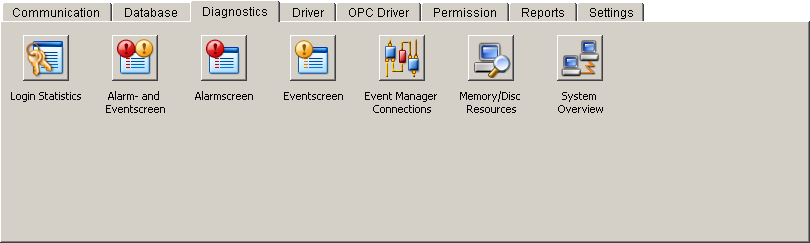
Driver
Figure: System Management - Drivers
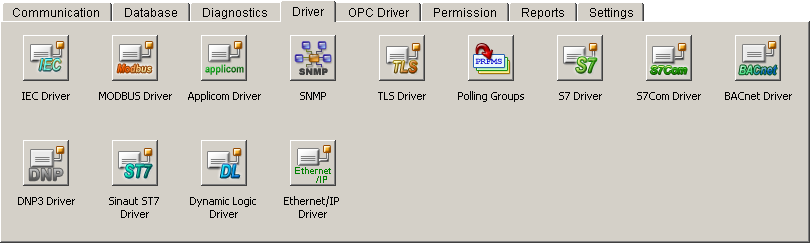
BACnet
Driver: For details on the functionality provided by this
panel, refer to the BACnet driver documentation. Cerberus
Driver: For details on the functionality provided by this
panel, refer to the Cerberus driver documentation. DNP3
Driver: For details on the functionality provided by this
panel, refer to the DNP3 driver documentation. IEC Driver: For details on
the functionality provided by this panel, refer to the IEC driver documentation. MODBUS
Driver: For details on the functionality provided by this
panel, refer to the Modbus/TCP driver documentation. Applicom
Driver: For details on the functionality provided by this
panel, refer to the Applicom driver documentation. SNMP:
For details on the functionality provided by this panel, refer
to the SNMP driver documentation. TLS driver: For details
on the functionality provided by this panel, refer to the
TLS driver documentation in the file spz_TLS_Treiber.pdf
in the directory <wincc_oa_path>/help/. Polling Groups: Panel for setting
the polling parameters of some drivers. S7
Driver: For details on the functionality provided by this
panel, refer to the S7 driver documentation. Sinaut
ST7 driver: For details on the functionality provided
by this panel, refer to the SINAUT driver documentation. Dynamic Logic Driver: For details
on the functionality provided by this panel, refer to the
Dynamic Logic driver documentation.
OPC driver
Figure: System Management - OPC
Driver

OPC
A&E Client: For details on the functionality provided
by this panel, refer to the OPC A&E client documentation. OPC
A&E Server: For details on the functionality provided
by this panel, refer to the OPC A&E server documentation. OPC
Driver: For details on the functionality provided by this
panel, refer to the OPC driver documentation. OPC
UA Client: For details on the functionality provided by
this panel, refer to the OPC UA driver documentation. OPC
UA Certificates: For details on the functionality provided
by this panel, refer to the OPC UA driver documentation. OPC
UA Alarm severity: For details on the functionality provided
by this panel, refer to the OPC UA driver documentation.
 Note Note
Since OPC is a WIN32 protocol, the buttons
for opening the OPC configuration panels are unavailable under
Linux!
Permission
Figure: System Management - Permission
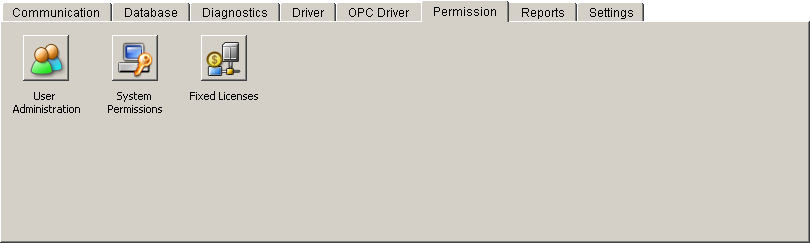
Reportings
Figure: System Management - Reportings
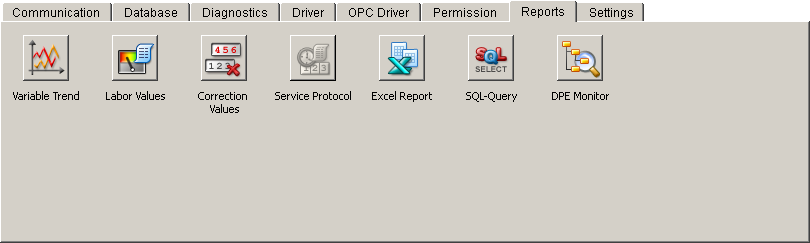
Settings
This tab leads to panels for Central settings,
Inactivity, Panel topology, Services, Cluttering settings, Schedules,
Recipes and settings for the alert and event panel.
Figure: System Management - Settings
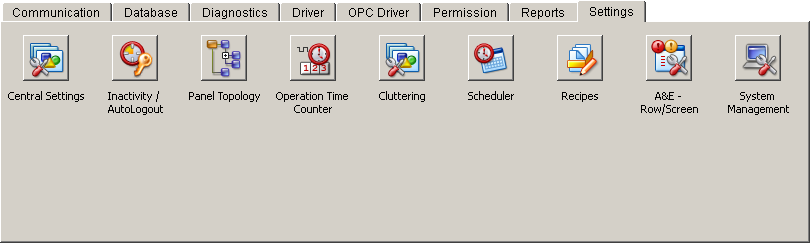
Central Settings: Leads to
the settings for the alert and event panel. Inactivity/AutoLogout: Accesses
configuring actions for execution when no operation has taken
place in a user interface within a set period of time. Panel Topology: Displays the
panel structure of a system. Operation Time Counter: Allows
configuring an operation time counter in this panel. Cluttering: Displays layers
corresponding to a zoom factor. Scheduler: Allows configuring
and administering a number of schedules for either time or
event triggered actions. Recipes: Manages set points
and sending them to the periphery. A&E Row/Screen: Opens a
panel for the configuration of tables in the alarm and event
screen. System Management: Allows extending
and changing the settings and view of the system management
panel. |