|
Figure: Button "Cluttering settings" in System management
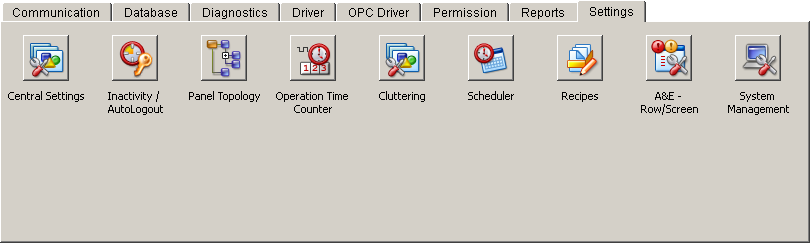
|
Figure: (De)cluttering settings
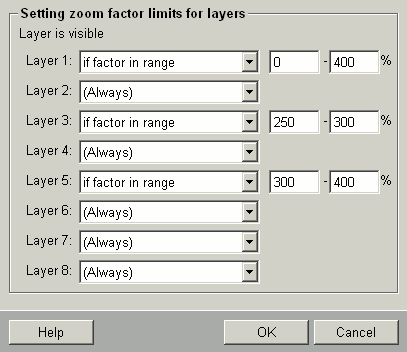
|
|
|
|
|
|
|
The function cluttering/decluttering should be explained by means of the following example. Create a panel with 5 buttons, where each button lays on another layer. Button 1 on layer 1, button 2 on layer 2, ...
Make sure that a panel name exists for your panel!
Configure the cluttering settings as it is shown in the figure above. Finally open the panel created before in a VISION. The panel should similarly look like the figure below: |
Figure: Example panel with 5 buttons on different layers
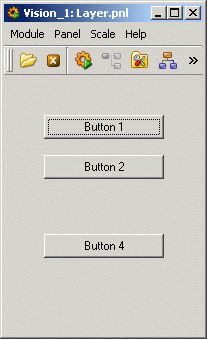
|
The buttons 3 and 5 are invisible, because the opened panel has its original size (zoom factor 100%). Further buttons become visible/invisible dependent on the change of the zoom factor and central cluttering settings. The same panel in "zoom" mode with a visible button 3: |
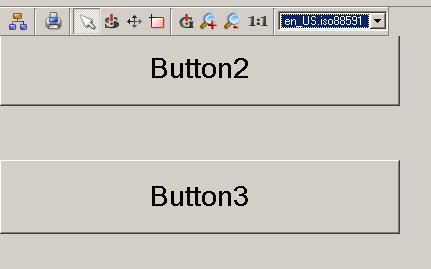
V 3.11 SP1
Copyright ETM professional control GmbH 2013 All Rights Reserved