There is a default login panel (<WinCC_OA_path>/panels/vision/login.pnl)
for logging into WinCC OA.
The login panel is opened after start-up if you have defined a
manager start option.
The login panel can be opened as follows from
the WinCC OA console:
Add the following options to a UI
manager:
-p vision/login.pnl
-iconBar -menuBar
 Tip Tip
Use the GEDI menu option Tools -> Start RunTime (<project_name>) to open the startup panel.
By default, the startup panel corresponds to the login panel.
Thus, a UI manager is not required.
 Note Note
You have to call the function initHosts() in
the start panel of your project if you do not start with the login
or system management panel and your project is redundant.
The initHosts() function defines necessary
global variables.
Figure: WinCC OA
Login panel
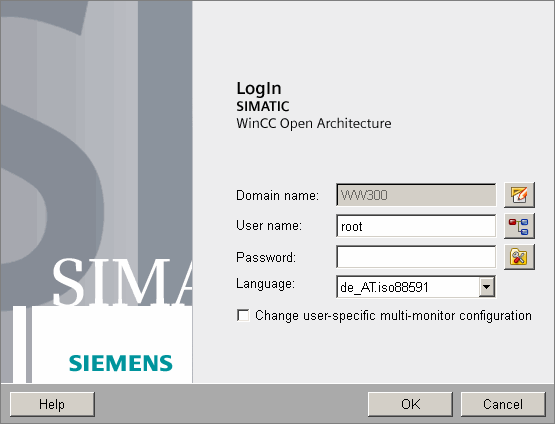
The user has to login with user name and password.
A warning is shown in case of an incorrect user name or password.
An operating language can also be selected from
the combo box to display the panels in the desired language. Note
that only project languages can be selected. The
domain is shown
in the domain field. For German and English no further settings
are necessary, for other languages different things have to be
taken into account (see Multilingual
projects).
The WinCC OA
standard users set per default the user language de_AT.iso88591
respectively en_US.iso88591 (see Log
in and user administration). If this default language has
not be chosen as a project language, the "Language"
field stays empty, what triggers an error after login. In order
to set another language as the default language use the User
administration panel to adapt this project specific language
for all WinCC OA
standard users.
After login with ticked checkbox "Change
user specific multi monitor configuration" templates,
start panels, resolutions, etc. of the connected screens can be
user-specific configured (see Multi
Screen Configuration).
 Note Note
In the single sign on mode the user has three
seconds to tick the checkbox in order to join the multi screen
configuration.
The login panel is closed after correct login and
a Vision panel is opened as a dummy panel. For projects the first
panel is usually a top-level diagram or control diagram of the
system (see afterLogin(),
LoginDialog(), LogoutDialog()). The
panel topology can be used to open the panels in the desired order,
see panel
topology for more information.
To
open a desired panel after login, define the panel through the
panel
topology.
 Note Note
The login background image __back.bmp
can be changed in the directory <proj_path>/images. |