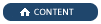
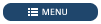
BIRT: The Report Designer Full Eclipse Install is not part of WinCC OA and can be downloaded from http://download.eclipse.org/birt/downloads/build.php?build=R-R1-4.8.0-201806261756
Java: The Java runtime is required. The proper JRE (Java runtime environment) must be installed. If the Report Designer Full Eclipse Install is installed, the JRE 64bit is needed.
 CAUTION
CAUTION
HTTP authentication is activated by default for reporting in WinCC OA. BIRT does not support HTTP authentication. Therefore, set the config entry httpAuth to 0 (FALSE) when using BIRT.
If you want to use authentication, use another reporting tools that support the authentication for web services.
If you use BIRT runtime, Tomcat (See the Tomcat installation at the bottom of this chapter) can be installed on the WinCC OA server. Tomcat communicates via SSL with external programs
and internally BIRT runtime communicates directly with the reporting manager.
Thus, the communication is secure beyond computer limits.
 CAUTION
CAUTION
When using BIRT, set the config entry NofThreads in the [reporting] section to 25.
Download the Report Designer Full Eclipse Install under http://download.eclipse.org/birt/downloads/build.php?build=R-R1-4.8.0-201806261756
Install Java Runtime: Download the Java version, for example, from the Java homepage https://www.java.com/de/download/.
 CAUTION
CAUTION
In certain cases the Eclipse installation does not find the path of the correct JAVA installation:
if a 32bit and 64bit JAVA versions were installed simultaneously or other programs install a JAVA version and change the environment variables.
In this case specify the JAVA path manually in the BIRT_InstallPath\eclipse.ini (Eclipse All-In-One-Package) or BIRT_InstallPath\BIRT.ini (BIRTDesigner) file:
-vm C:\Program Files\Java\jre1.8.0_65\bin\server\jvm.dll
Note that you have to adapt the path manually if you update the JAVA version.
Start the Exe file via <eclipePath>eclipse.exe. Click on "Run" and then on "Launch" in the install wizard:
Figure: BIRT (Eclipse) install wizard

When you open BIRT (Eclipse), the windows looks as follows:
Figure: BIRT (Eclipse Platform) Window without a report

After the installation of the BIRT and Java software, create a report project. For How to create a report project, see chapter New report project.
Figure: Create a new project

Note that this is not a detailed documentation of BIRT. For more detailed information please refer to BIRT specific literature.
The WinCC OA installation provides some ready-to-use reporting templates for BIRT. You can find the templates under <installation path>\data\Reporting\Templates\BIRT. See also chapter Simulation Values.
We recommend the use of the open source web server Apache Tomcat for the runtime, see (http://tomcat.apache.org/). In the following you can find a description of the Tomcat installation.
Java should be installed on the web server computer. If necessary, install Java (see also Requirements and installation). The Java path is required for the installation of the Tomcat.
Install Tomcat (In this example the tomcat version 8.0.21 is installed). Download the Tomcat installer from the Apache homepage http://tomcat.apache.org/download-80.cgi:
Figure: Apache Homepage, Installation Option 32-bit/64-bit Windows Service Installer

You can install Tomcat so that it is automatically started when the computer is rebooted. To install Tomcat, proceed as follows:
Open the installation wizard and click on Next >.
Figure: Apache Tomcat Installation Wizard - Step1

Accept the license agreement.
Figure: Apache Tomcat Installation Wizard - Step2

Select the installation option. We recommend the installation type: full.
Figure: Apache Tomcat Installation Wizard - Step3

Enter the port numbers as well as a user name and a password for the Tomcat. We recommend to use a user name and a password.
Without a user and password, the Tomcat manager application cannot be used (see chapter Tomcat Security).
Figure: Apache Tomcat Installation Wizard - Step4

Select the Java installation path.
Figure: Apache Tomcat Installation Wizard - Step5

Select the installation directory for the Tomcat installation. Tomcat is installed.
Figure: Apache Tomcat Installation Wizard - Step6

Copy the WebViewerExample directory from the BIRT runtime directory and add the directory to the Webapps directory of the Tomcat installation.
Figure: BIRT runtime directory

Figure: Apache-Tomcat Installation Directory webapps Directory

Display the Tomcat manager application in a browser: <IP Address: <HTTP /1.1 Connector Port>e.g. http://158.226.40.234:777
Figure: Tomcat manager application

Click on "Manager App" on the right to display the application manager web page:
Figure: Tomcat-Manager Application - Manager App

Open the BIRT index page: http://<IP Address>:<Port number>/WebViewerExample by clicking the /WebViewerExample path (see figure above). You can save several directories on the web server/Tomcat_InstallationPath/webapps directory. This means that you can open the index page and reports from the WebViewerExample directory or another directory. Consider that the directory is set to "Running" (the column "Running" is set to "TRUE") in the "Tomcat Web Application Manager" overview (see figure above). Click on "Start" to set the directory to "Running" mode.
 CAUTION
CAUTION
External reports are not automatically shown when using BIRT. This means that only reports that are located on the web server are shown.
If also external reports should be shown, set the parameter WORKING_FOLDER_ACCESS_ONLY in the web.xml file under birt-runtime[version]/WebViewerExample/WEB-INF/web.xml
to "false" - see below:
<context-param>
<param-name>WORKING_FOLDER_ACCESS_ONLY</param-name>
<param-value>false</param-value>
</context-param>
We recommend to save the reports on the server.
Figure: Eclipse BIRT Viewer

Open an example report by using the "View Example"
(for example, (<IP-address>:<port number>/WebViewerExample/frameset?__report=test.rptdesign&sample=my+parameter). Note that you have to enable cookies for the correct functionality of the viewer.
Figure: BIRT Report Viewer and an Example Report

 NOTE
NOTE
You can save your reports in a directory of your choice on the web server in the Tomcat_InstallationPath/webapps directory, for example, in the Tomcat_InstallationPath/webapps/WebViewerExample/report directory. See the figure below.
Figure: A report in the TomcatInstallation_path/webapps/WebViewerExample/report directory

Open a report from the "report" directory: <IP-address>:<port number>WebViewerExample/frameset?__report=report/test.rptdesign&sample=my+parameter.
for example:
http://158.226.40.234:777/WebViewerExample/frameset?__report=report/test.rptdesign&sample=my+parameter
Figure: A report was opened from the Tomcat_InstallationPath/webapps/WebViewerExample/report directory

We recommend to take measures to increase security. See chapter Tomcat Security.
You can find an overview of the different possible settings in the web viewer web.xml on the BIRT homepage:
V 3.16
Copyright ETM professional control 2015 All Rights Reserved