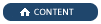
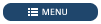

WinCC OA licensing supports two storages:
A license for a software container or a dongle can be activated via the CodeMeter WebDepot page. The activation link and the license ticket are provided in the license e-mail you will receive from ETM after purchasing a license/licenses.
The link will lead you to the CodeMeter WebDepot page where you can enter the license ticket ID into the "Ticket" field.
Figure: CodeMeter WebDepot Web Page - Enter the License Ticket ID

Figure: My Licenses - Activate Licenses

 NOTE
NOTE
If you have purchased several license options (several features), you can activate and deactivate individual license options separately.
Click on the "Activate Licenses" button.
The "Select the Binding for Your Licenses" windows is opened. Here you can select whether you want to bind your license to a software container (computer) or to a hardware container (dongle). Select a hardware container (dongle) or a software container (computer).
Figure: "Select the Binding for Your Licenses" Window - Select a Software Container (Computer) or Hardware Container (Dongle)
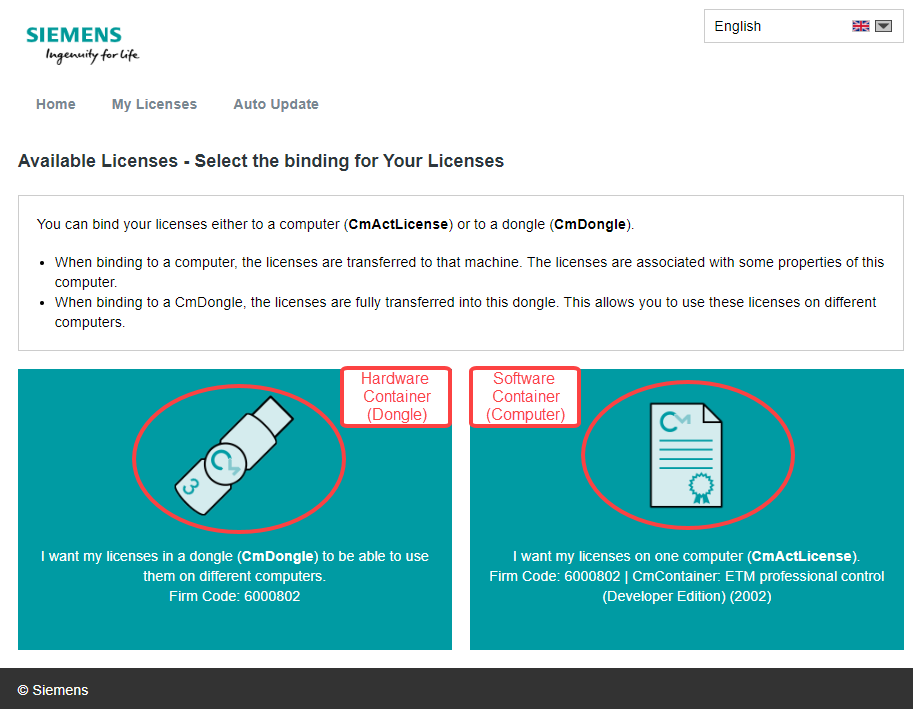
 NOTE
NOTE
Activate the licenses for WinCC OA Redundancy and RDB before any other licenses!
Figure: Available Licenses - Available Licenses are shown

Figure: Open the CodeMeter Control Center via the Start Menu

Figure: CodeMeter Control Center

Then click on the "WebAdmin" button at the bottom right. The WebAdmin web page is opened
Open the license view via the Container menu -> All container -> [container]:
Figure: Container menu -> All container -> [container]:

Figure: Activated Licenses in a License Container

On the clients that want to access the license server, add the address of the license sever to the licensing configuration (Server Search List) – see chapter Check License Information – Server Search List.
 NOTE
NOTE
Avoid filling a hardware dongle to its full capacity. The used capacity is shown in the CodeMeter Control Center.
 NOTE
NOTE
If a dongle is removed, the container and licenses cannot be found and the licensing does not work. Plug the dongle in and the license container is found.
 CAUTION
CAUTION
A container is bound to project a when a project is started. This container cannot be replaced at run time. Therefore, to replace a container (e.g. a dongle), a restart of the project is required.
V 3.10
Copyright ETM professional control2011 All Rights Reserved