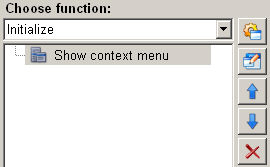This function enables the configuration of context menus.
Figure
1: Overview - Show context menu
The following paragraphs list all fields and options of the function "open HTML help" and explain how to use them.
All created context menu entries are listed here. They could be configured with the following buttons.
Creates a new context menu entry.

Creates a sub entry for the context menu.

This buttons can change the order of entries.
Delete the created entries.
Defines the type of the entry, either a button or a separator. A button calls a function or opens another sub entry. A separator adds a lane separator between entries.
Example:
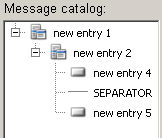
This configuration would display the following context menu:

Creates a rule whether an entry should be active or not. The rules consits of available variables and/or $ parameters, linked together by operators.
Figure
2: Active rule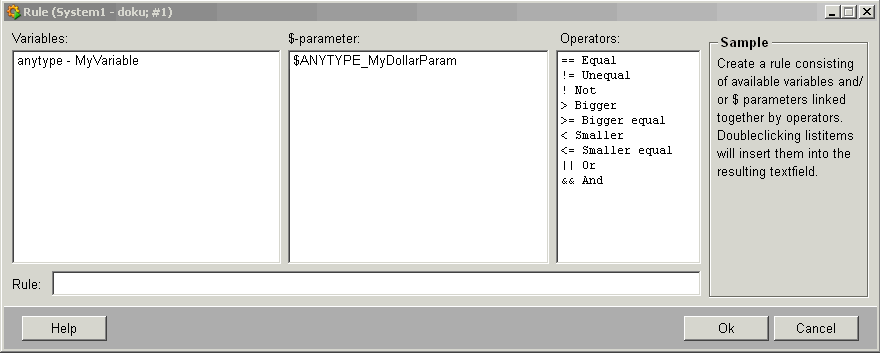
A list of all available variables.
A list of all available $-parameters that can be used like the variables.
A list of operators that can link together variables and $-parameters.
Sets a created function, which will be executed by clicking on the linked entry.
For more information about the function "show context menu" please refer to the WinCC OA 3.11 online help by clicking on the push button "Help".
Click on the push button "Apply" in order to apply the configured settings for context menus.
Click on the push button "Cancel" and setting is rejected. A new function can be then selected.
Figure 3: context menu set successfully